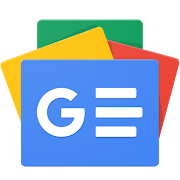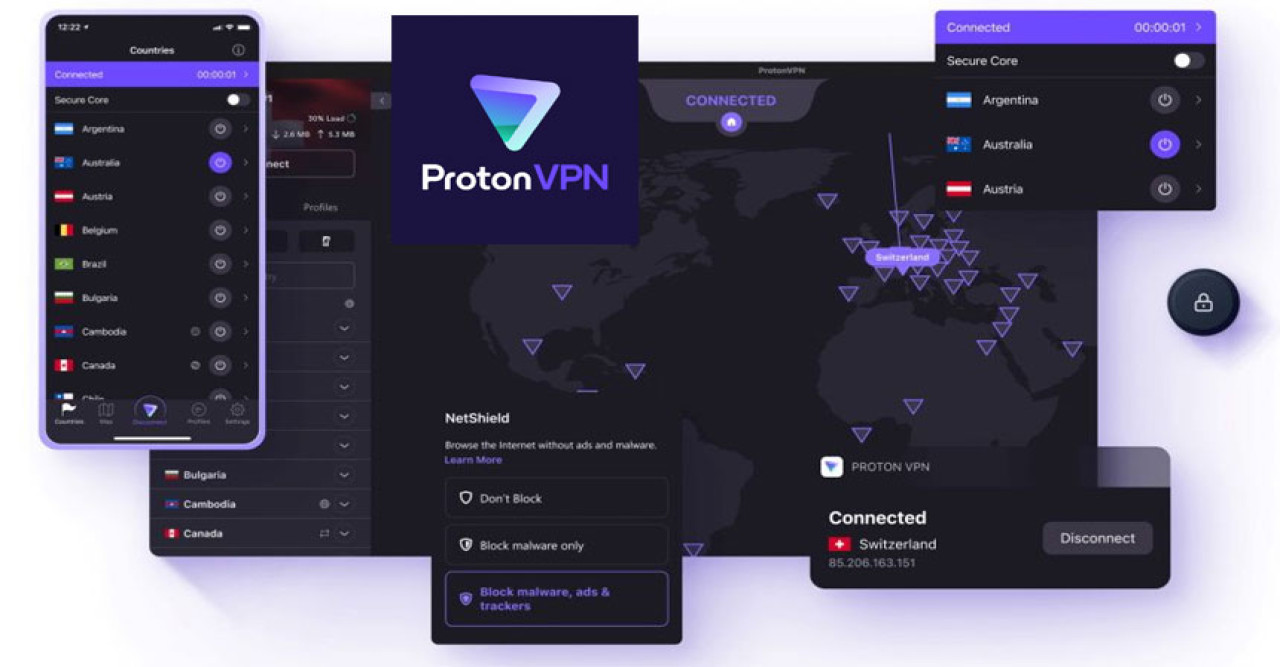To use Proton VPN, download the app and create an account. Connect to a server by selecting a location.
Proton VPN offers secure, private internet browsing by encrypting your connection. This VPN is ideal for protecting your online privacy and bypassing geo-restrictions. Start by downloading the Proton VPN app from their official website or your device's app store. Create an account, which is quick and straightforward.
Once logged in, choose a server location from the list provided. Clicking on the server will connect you instantly, ensuring a secure and private browsing experience. Proton VPN is user-friendly, making it accessible even for beginners. Its robust security features and easy interface make it a popular choice among users.
Getting Started
Getting started with Proton VPN is easy. This guide will help you set up quickly. Follow these simple steps to secure your online activity.
Creating An Account
First, visit the Proton VPN website. Look for the "Sign Up" button. Click it to begin.
You'll be asked to choose a plan. Proton VPN offers both free and paid plans. Select the one that suits your needs.
Next, you'll need to provide your email address. Make sure it's one you can access. You'll receive a verification email.
Create a strong password. Use a mix of letters, numbers, and symbols. This makes your account more secure.
Verify your email by clicking the link sent to you. This will activate your account.
Downloading The App
Once your account is active, you can download the app. Go back to the Proton VPN website.
Navigate to the "Download" section. Choose your device type: Windows, macOS, Linux, iOS, or Android.
Click the download button. Follow the on-screen instructions to install the app.
After installation, open the app. Log in with your email and password.
You're now ready to use Proton VPN. Enjoy browsing securely!
Installation Guide
Setting up Proton VPN is straightforward. Whether you're using Windows, Mac, or a mobile device, we have you covered. Follow these steps to get your VPN running smoothly.
Windows Setup
-
Visit the Proton VPN download page.
-
Click on the Download for Windows button.
-
Open the downloaded file to begin the installation.
-
Follow the on-screen instructions to install the software.
-
Launch Proton VPN and log in with your credentials.
You're now ready to use Proton VPN on Windows. Enjoy a secure browsing experience.
Mac Setup
-
Go to the Proton VPN download page.
-
Click on the Download for Mac button.
-
Open the downloaded file and drag the Proton VPN app to your Applications folder.
-
Launch the Proton VPN app from the Applications folder.
-
Log in with your Proton VPN account credentials.
Your Mac is now protected with Proton VPN. Enjoy secure and private internet access.
Mobile Device Setup
To install Proton VPN on your mobile device, follow these steps:
-
Open the App Store (iOS) or Google Play Store (Android).
-
Search for Proton VPN.
-
Download and install the Proton VPN app.
-
Open the app and log in with your credentials.
Now, your mobile device is secured with Proton VPN. Browse the internet with peace of mind.
Basic Configuration
Proton VPN is a secure way to browse the internet. To get started, you need to set up some basic configurations. This guide will help you understand the initial steps. Let's dive into the Basic Configuration of Proton VPN.
Logging In
First, you need to log in to Proton VPN. Follow these steps:
-
Open the Proton VPN app on your device.
-
Enter your username and password.
-
Click the Log In button.
Once logged in, you will see the main dashboard. This is your control center.
Choosing A Server
Next, you need to choose a server. This ensures your connection is secure. Follow these steps:
-
Go to the Server List on the left side.
-
Select a country from the list.
-
Pick a server in that country. You can see the server load percentage.
-
Click the Connect button next to the server name.
You are now connected to a secure server. This helps keep your internet activities private.
Tips:
-
Choose servers with a low load percentage for better speed.
-
Use servers closer to your location for faster connections.
-
Experiment with different servers to find the best performance.
With these basic configurations, you're all set to use Proton VPN. Stay secure and enjoy safe browsing!
Advanced Features
Proton VPN offers a range of advanced features to enhance your online security and privacy. These features ensure that your internet activities remain private and protected from prying eyes. Let’s dive into the advanced features of Proton VPN and learn how to use them.
Secure Core
Secure Core is one of Proton VPN's standout features. It routes your traffic through multiple servers located in privacy-friendly countries. This ensures an additional layer of security. Your connection first passes through a Secure Core server before reaching the exit server. This makes it much harder for anyone to trace your real IP address.
The Secure Core network includes servers in countries such as Switzerland, Iceland, and Sweden. These countries have strong privacy laws. Using Secure Core can significantly enhance your online security.
Kill Switch
The Kill Switch feature is crucial for maintaining your privacy. It automatically cuts off your internet connection if the VPN connection drops. This prevents your data from being exposed.
To enable Kill Switch:
-
Open Proton VPN.
-
Go to settings.
-
Toggle the Kill Switch option to 'On'.
With Kill Switch activated, you can be sure that your IP address remains hidden even if the VPN connection is interrupted.
Split Tunneling
Split Tunneling allows you to choose which apps use the VPN and which apps use your regular internet connection. This is useful for accessing local services while still protecting your online privacy.
To use Split Tunneling:
-
Open Proton VPN.
-
Navigate to the settings menu.
-
Select 'Split Tunneling'.
-
Choose the apps you want to exclude from the VPN connection.
Split Tunneling helps in optimizing your internet speed and accessing both local and international content simultaneously.
Optimizing Performance
To get the most out of Proton VPN, it's important to optimize its performance. This ensures a fast, reliable, and secure connection. Below are some tips and solutions to help you achieve the best experience.
Speed Tips
Speed is crucial for a seamless VPN experience. Follow these tips:
-
Choose the nearest server: Connect to the server closest to your location.
-
Use a wired connection: Ethernet cables offer more stable speeds than Wi-Fi.
-
Switch protocols: Try different VPN protocols like OpenVPN and IKEv2.
-
Close background apps: Shut down apps that use the internet excessively.
Troubleshooting Connection Issues
Encountering connection problems? Here are some solutions:
-
Restart your device: A simple reboot often fixes many issues.
-
Update the app: Make sure you're using the latest version of Proton VPN.
-
Check your internet connection: Ensure your base internet is working well.
-
Switch servers: Some servers might be overloaded. Try another one.
-
Contact support: Reach out to Proton VPN's support team for complex issues.
Privacy Settings
Proton VPN offers robust privacy settings to keep your online activities secure. These settings ensure your data remains private and your browsing experience smooth. Understanding and configuring these options can enhance your overall protection.
Custom Dns Settings
Proton VPN allows you to use custom DNS settings. DNS (Domain Name System) translates domain names into IP addresses. Using custom DNS can help avoid ISP tracking and improve browsing speed.
-
Open Proton VPN application.
-
Go to the Settings menu.
-
Select the Privacy tab.
-
Enable Custom DNS by toggling the switch.
-
Enter your preferred DNS server addresses.
This feature allows you to choose DNS providers that prioritize privacy. Common options include Google DNS, Cloudflare DNS, or OpenDNS.
Ad Blocker
Proton VPN includes an integrated Ad Blocker called NetShield. It blocks intrusive ads and malicious websites. This ensures a cleaner, safer browsing experience.
-
Open Proton VPN application.
-
Go to the Settings menu.
-
Select the Privacy tab.
-
Toggle the switch to enable NetShield.
NetShield has three levels:
|
Level |
Function |
|---|---|
|
Basic |
Blocks malware only. |
|
Intermediate |
Blocks malware and ads. |
|
Advanced |
Blocks malware, ads, and trackers. |
Choose the level that best suits your needs. NetShield can make your internet safer and faster by reducing unwanted content.
Using Proton Vpn With Other Services
Proton VPN is a versatile tool that helps you secure your online activities. It works great with various other services. Here’s how you can use Proton VPN with streaming services and torrenting.
Streaming Services
Streaming your favorite shows can be tough without a reliable VPN. Proton VPN helps you bypass geo-restrictions and access more content.
-
Netflix: Connect to a server in a different country to unlock more shows.
-
Amazon Prime: Watch exclusive content by changing your virtual location.
-
Hulu: Use Proton VPN to stream Hulu content from anywhere.
Proton VPN ensures a smooth streaming experience. It reduces buffering and offers fast speeds.
Torrenting
Proton VPN is excellent for secure and private torrenting. It hides your IP address to keep your identity safe.
-
Open Proton VPN: Launch the app and log in.
-
Select a server: Choose a server optimized for P2P activities.
-
Start your torrent client: Open your torrent client and start downloading.
Using Proton VPN with torrenting protects you from prying eyes. It also prevents ISP throttling, ensuring faster downloads.
Maintaining Your Vpn
Keeping your Proton VPN in top shape is crucial for security. Regular maintenance ensures that your VPN continues to provide robust protection. This section guides you on how to maintain your VPN effectively.
Regular Updates
Regular updates are vital for your VPN's security. Proton VPN frequently releases updates that include security patches, new features, and performance improvements. Always install these updates promptly.
Here’s how to update your Proton VPN:
-
Open the Proton VPN application.
-
Navigate to the settings menu.
-
Look for the 'Update' section.
-
Click on 'Check for updates'.
-
If an update is available, follow the on-screen instructions to install it.
Setting up automatic updates can also help. Most operating systems offer this feature. Enable it to ensure your VPN stays current without manual intervention.
Customer Support
Proton VPN offers excellent customer support to assist with any issues. Utilize this resource to maintain your VPN’s performance. Customer support can help with troubleshooting, configuration, and other technical matters.
Here’s how to contact Proton VPN support:
-
Visit the Proton VPN website.
-
Navigate to the 'Support' section.
-
Choose your issue category.
-
Fill out the contact form with details of your problem.
-
Submit the form and wait for a response from the support team.
Proton VPN also has a comprehensive FAQ section. It covers many common issues and provides quick solutions. Checking the FAQ can often resolve your problem faster.
|
Support Option |
Contact Method |
Response Time |
|---|---|---|
|
Contact Form |
Website |
24-48 hours |
|
FAQ |
Website |
Instant |

Credit: dataprot.net
Frequently Asked Questions
How Do I Use Proton Vpn Step By Step?
1. Download Proton VPN from the official website. 2. Install the application on your device. 3. Open the app and log in with your credentials. 4. Select a server location. 5. Click the "Connect" button to start using Proton VPN.
How Does Proton Vpn Work?
Proton VPN encrypts your internet connection, hiding your IP address and location. It routes your data through secure servers, ensuring privacy and security online.
How To Use Proton Vpn For Free Internet?
Download and install Proton VPN from their official website. Sign up for a free account. Connect to a server. Enjoy secure browsing.
Is Proton Vpn Always On?
Proton VPN is not always on by default. You need to manually connect it or enable the "Always-on VPN" feature. This ensures continuous protection and privacy.
Conclusion
Using Proton VPN enhances your online security and privacy. Follow the steps provided to set it up effortlessly. With Proton VPN, you can browse safely and access restricted content. Stay protected and enjoy a seamless online experience. Start using Proton VPN today and experience the benefits firsthand.