


How to Use ExpressVPN: A Beginner's Step-by-Step Guide
AK Webdesk Published: ২৯ জুলাই, ২০২৪, ০৫:০৭ পিএম

To use ExpressVPN, download and install the app, then connect to a server. Follow these steps for a seamless experience.
ExpressVPN is a popular Virtual Private Network (VPN) service known for its speed and security. It helps users protect their online privacy and bypass geo-restrictions. This guide will walk you through the process of setting up and using ExpressVPN, making it easy for beginners to get started.
With a user-friendly interface, ExpressVPN allows you to connect to servers in different countries within seconds. Whether you want to secure your internet connection or access content from around the world, ExpressVPN is a reliable choice. Follow this step-by-step guide to start using ExpressVPN effectively.

Credit: www.safetydetectives.com
Introduction To Expressvpn
Welcome to the world of ExpressVPN! If you're new to the concept, don't worry. This guide will help you understand what ExpressVPN is and why you should consider using it. Let's dive in!
What Is Expressvpn?
ExpressVPN is a virtual private network service. It helps you secure your internet connection. It hides your IP address and encrypts your data. This means your online activities remain private and safe.
ExpressVPN offers many features:
- High-speed servers in 94 countries
- Strong encryption for data security
- Easy-to-use apps for all devices
- No activity logs
Why Choose Expressvpn?
There are many VPNs, but ExpressVPN stands out. Here are some reasons:
| Feature | Benefit |
|---|---|
| High Speed | No buffering or lag |
| Strong Security | Protects your data |
| Global Servers | Access content worldwide |
| User-Friendly | Easy setup and use |
ExpressVPN is also known for its reliable customer support. They offer 24/7 live chat to help you anytime. Plus, they have a 30-day money-back guarantee. This means you can try ExpressVPN risk-free.
So, if you want to secure your internet connection, consider using ExpressVPN. It's fast, safe, and easy to use.
Setting Up Your Account
Getting started with ExpressVPN is easy. First, you need to set up your account. This section will guide you through the process step-by-step. Follow these instructions to get your VPN ready in no time.
Creating An Account
To begin, visit the ExpressVPN website. Click on the "Get ExpressVPN" button. You will be directed to the sign-up page.
- Enter your email address in the provided field.
- Choose a strong password for your account.
- Click on "Continue" to proceed.
After filling out your details, you will receive a confirmation email. Click the link in the email to verify your account.
Subscription Plans
ExpressVPN offers various subscription plans to suit different needs. Here is a quick overview:
| Plan | Duration | Cost |
|---|---|---|
| Monthly | 1 month | $12.95 |
| 6 Months | 6 months | $9.99/month |
| Yearly | 12 months | $8.32/month |
Select the plan that best fits your needs. Click on the "Select Plan" button to proceed to payment.
After choosing your subscription plan, you will be prompted to enter payment details. ExpressVPN accepts various payment methods, including:
- Credit/Debit Cards
- PayPal
- Bitcoin
Complete the payment process to finalize your subscription. You now have an active ExpressVPN account.
Downloading And Installing
Getting started with ExpressVPN is easy. This guide will help you download and install it on your device. Follow these steps to enjoy a secure and private internet experience.
Supported Devices
ExpressVPN works on a range of devices. Below is a table of supported devices:
| Device | Operating System |
|---|---|
| Computer | Windows, macOS, Linux |
| Smartphone | iOS, Android |
| Tablet | iOS, Android |
| Router | Various |
| Smart TV | Various |
Installation Steps
Follow these steps to install ExpressVPN:
- Sign Up: Visit the ExpressVPN website. Create an account.
- Download: Go to the download page. Choose your device.
- Install: Open the installer file. Follow the instructions.
- Launch: Open the app. Log in with your credentials.
- Connect: Click the power button. Connect to a VPN server.
And that's it! Your device is now protected with ExpressVPN.

Credit: graphicsprings.com
Initial Configuration
Setting up ExpressVPN is simple. This guide will help you start quickly. Follow these steps to ensure a smooth initial configuration of ExpressVPN.
Login Process
Begin by downloading the ExpressVPN app. Open the app and enter your login credentials. You received these details when you subscribed. Click the Sign In button to proceed.
If you don't have an account, visit the ExpressVPN website to sign up. After signing up, return to the app to log in.
Once logged in, you'll see the main dashboard. Here, you can manage your VPN settings.
Choosing A Server
Choosing the right server is important. It affects your browsing speed and access to content.
On the main dashboard, click the Choose Location button. A list of server locations will appear. You can select a server based on your needs.
Here are some tips for choosing a server:
- For faster speeds, choose a server near your location.
- To access content from another country, select a server in that country.
- Use the Smart Location feature for the best overall performance.
After selecting a server, click the Connect button. You are now connected to the VPN.
To switch servers, disconnect first. Then, choose another server and connect again.
That's it! Your initial configuration is complete. Enjoy a secure and private browsing experience with ExpressVPN.
Using Expressvpn Features
ExpressVPN offers many features to enhance your online privacy. This section will guide you through some key features like Kill Switch and Split Tunneling.
Kill Switch
The Kill Switch feature ensures your data remains protected. If the VPN connection drops, it blocks all internet traffic. Here's how to enable it:
- Open the ExpressVPN app.
- Go to Settings.
- Select Network Lock (Kill Switch).
- Turn on the Kill Switch feature.
This keeps your data safe even if the VPN disconnects. The Kill Switch acts as a safety net.
Split Tunneling
Split Tunneling allows you to choose which apps use the VPN. This is useful for accessing local and international content simultaneously. Follow these steps to set it up:
- Open the ExpressVPN app.
- Go to Settings.
- Navigate to the Split Tunneling option.
- Select Manage Apps.
- Choose the apps you want to route through the VPN.
Split Tunneling helps you balance speed and security. It is ideal for multitasking online.
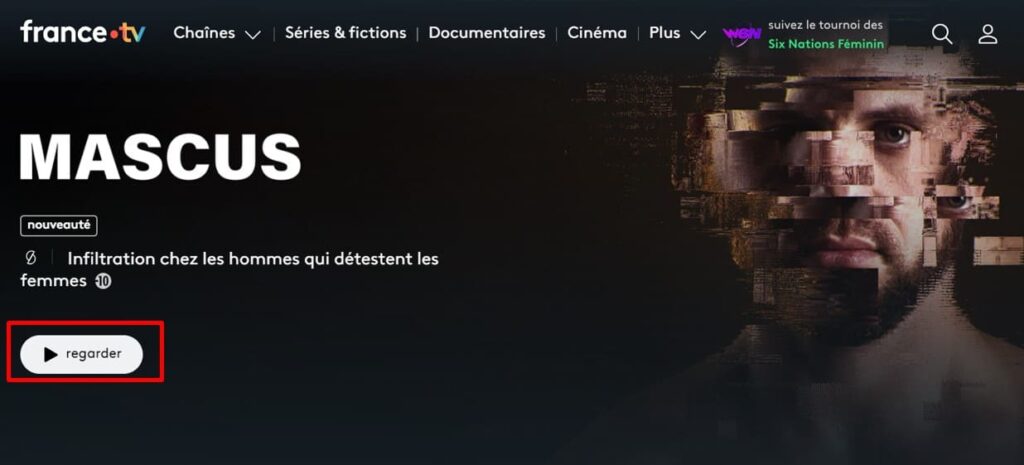
Credit: eisenlab.org
Ensuring Privacy And Security
Ensuring privacy and security is crucial when using a VPN. ExpressVPN offers robust features to safeguard your online activities. This section will explain how ExpressVPN ensures your data remains private and secure.
Encryption Standards
ExpressVPN uses top-tier encryption standards to protect your data. It employs AES-256 bit encryption, which is used by governments and security experts. This encryption is nearly impossible to break.
ExpressVPN also uses Perfect Forward Secrecy. This feature changes your encryption key every time you connect. Even if one session is compromised, future sessions remain secure.
No-logs Policy
ExpressVPN has a strict no-logs policy. This means they do not track or store your browsing activities. Your IP address, browsing history, traffic destination, and DNS queries are never logged.
They operate under a jurisdiction that respects user privacy. This ensures that even if asked, they have no data to share. Your online activities stay private.
Troubleshooting Common Issues
Using ExpressVPN is usually smooth, but sometimes you might face issues. This guide helps you fix common problems with ExpressVPN. Follow these steps to troubleshoot and resolve issues.
Connection Problems
Sometimes, ExpressVPN may not connect. Here are some steps to fix it:
- Restart your device and the ExpressVPN app.
- Check your internet connection. Make sure you are online.
- Change the VPN server location. Some servers may be busy.
- Update the ExpressVPN app. Ensure you have the latest version.
- Disable any other VPN or proxy services. They can interfere.
If these steps don't work, try reinstalling the ExpressVPN app.
Speed Issues
Sometimes the VPN might slow down your internet. Here are some tips to fix speed issues:
- Switch servers. Choose a server closer to your location.
- Use the Speed Test feature in the app. Find the fastest server.
- Connect to a server with less load. Busy servers can be slow.
- Close unused apps. Background apps can use your bandwidth.
- Try a different VPN protocol. Some protocols are faster.
These steps should improve your VPN speed.
Advanced Tips And Tricks
So, you have the basics of ExpressVPN down. Now, let's dive into some advanced tips and tricks to make the most out of your VPN experience. These tips will help you optimize speed and use ExpressVPN on multiple devices efficiently.
Optimizing Speed
Speed is crucial for a seamless VPN experience. Here are some ways to optimize it:
- Choose a Server Close to You: Select a server closer to your physical location. This reduces latency and increases speed.
- Use the Speed Test Feature: ExpressVPN offers a built-in speed test. Use it to find the fastest server available.
- Switch VPN Protocols: Different protocols offer different speeds. Try switching between OpenVPN, IKEv2, and Lightway.
- Disable Background Apps: Close unnecessary applications that consume bandwidth. This frees up resources for your VPN connection.
Using On Multiple Devices
ExpressVPN supports multiple devices. Here's how to set it up:
- Install the App: Download and install the ExpressVPN app on each device.
- Log In: Use your account credentials to log in on each device.
- Connect: Open the app and connect to a server on each device.
- Manage Devices: Go to the "My Account" section on the ExpressVPN website. Here, you can see and manage all connected devices.
| Device | Supported Platforms | Special Instructions |
|---|---|---|
| Smartphones | iOS, Android | Download from App Store or Google Play |
| Computers | Windows, Mac, Linux | Download from ExpressVPN website |
| Smart TVs | Android TV, Amazon Fire TV | Download from the TV's app store |
By following these steps and tips, you can maximize your ExpressVPN experience. Enjoy a faster, more secure internet on all your devices.
Frequently Asked Questions
How Do I Use Vpn Step By Step?
1. Choose a reliable VPN provider. 2. Download and install the VPN app. 3. Open the app and log in. 4. Select a server location. 5. Click "Connect" to activate the VPN.
How Do I Use Expressvpn On Wi-fi?
Connect to Wi-Fi, open the ExpressVPN app, choose a server location, and tap the connect button. Enjoy secure browsing.
How To Use Expressvpn On Tv?
Install the ExpressVPN app on your TV or use a compatible device. Connect to your preferred server. Enjoy secure streaming.
How Does A Vpn Work For Dummies?
A VPN hides your IP address by routing your internet through a secure server. It encrypts your data, ensuring privacy and security online.
Conclusion
Using ExpressVPN is straightforward with this guide. Follow the steps to secure your online activities. Enjoy a safer, unrestricted internet experience. Protect your data and browse freely with confidence. ExpressVPN offers a user-friendly interface for all beginners. Start your VPN journey today for enhanced privacy and security online.
