


How to Use NordVPN: Easy Step-by-Step Guide for Beginners
AK Webdesk Published: ২৯ জুলাই, ২০২৪, ০৪:০৭ পিএম
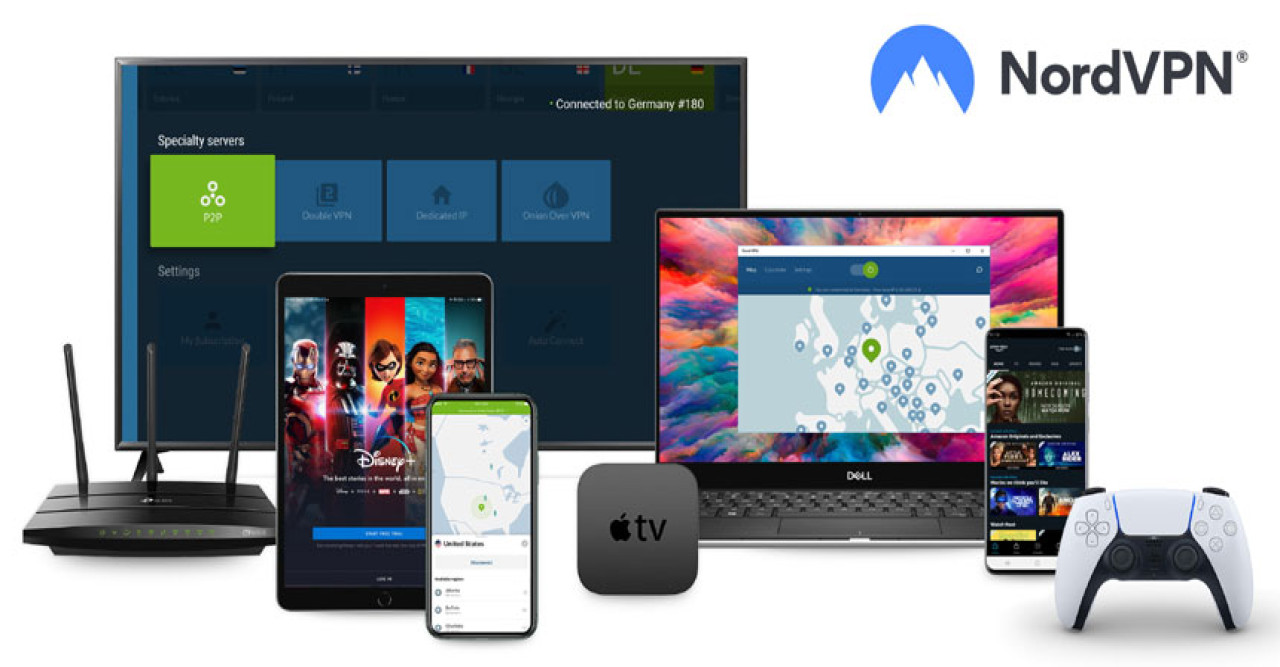
To use NordVPN, download the app and sign up for an account. Connect to a server of your choice.
NordVPN provides a secure, private internet experience. It encrypts your data, protecting you from hackers and surveillance. Using NordVPN is simple, even for beginners. Start by downloading the app from the official website. After installation, create an account or log in if you already have one.
The app's user-friendly interface makes it easy to navigate. Select a server from a list of available countries. Click the "Connect" button to establish a secure connection. Enjoy a safer, unrestricted online experience with NordVPN. This guide ensures you can set up and use NordVPN efficiently, enhancing your online privacy.
Introduction To Nordvpn
NordVPN is a popular Virtual Private Network (VPN) service. It helps protect your online privacy and security. This guide will help beginners understand and use NordVPN easily.
What Is Nordvpn?
NordVPN is a VPN service that encrypts your internet connection. It hides your IP address and keeps your online activities private.
Here are some key features:
- Military-grade encryption
- No-log policy
- Fast servers in 60 countries
- 24/7 customer support
Why Choose Nordvpn?
Choosing NordVPN offers several benefits:
| Benefit | Description |
|---|---|
| Security | NordVPN uses strong encryption to protect your data. |
| Privacy | It follows a strict no-log policy, keeping your data private. |
| Speed | Enjoy fast internet speeds with their optimized servers. |
| Ease of Use | The app is user-friendly, even for beginners. |
NordVPN is trusted by millions worldwide. It is easy to see why it is a top choice for online privacy.
Setting Up Nordvpn
Setting up NordVPN is easy and quick. This guide will help you through each step. Follow these instructions to get started with NordVPN.
Creating An Account
First, you need to create an account on the NordVPN website.
- Visit the NordVPN website.
- Click on the Sign Up button.
- Enter your email address and choose a password.
- Select a subscription plan that suits your needs.
- Complete the payment process.
Once you have an account, you can move on to the next step.
Downloading The App
You need to download the NordVPN app for your device.
- Go to the NordVPN download page.
- Choose your operating system (Windows, Mac, Linux).
- Click on the Download button.
- Open the downloaded file and follow the installation instructions.
After installation, you can log in to your NordVPN account.
| Operating System | Download Link |
|---|---|
| Windows | Download for Windows |
| Mac | Download for Mac |
| Linux | Download for Linux |
With the app installed, you are ready to start using NordVPN.
Installing Nordvpn
Installing NordVPN is an essential step to ensure your online privacy. The process is straightforward and can be done in minutes. This guide will walk you through the installation process on both Windows and Mac systems.
Windows Installation
Follow these steps to install NordVPN on a Windows device:
- Visit the official NordVPN website.
- Log in to your account or create a new one.
- Go to the Downloads section.
- Click on Download for Windows.
- Once the file is downloaded, open it.
- Follow the on-screen instructions to complete the installation.
- Open the NordVPN application.
- Log in with your account credentials.
- Click Quick Connect to connect to the best server.
Mac Installation
Here are the steps to install NordVPN on a Mac device:
- Go to the NordVPN website.
- Log in or sign up for a new account.
- Navigate to the Downloads section.
- Click on Download for Mac.
- Open the downloaded file.
- Drag the NordVPN icon to the Applications folder.
- Open the NordVPN app from the Applications folder.
- Log in with your account details.
- Click Quick Connect to start using NordVPN.
Connecting To A Server
Connecting to a server is a vital step in using NordVPN. This ensures your internet activity is private and secure. Here is a simple guide to help you get started.
Choosing A Server
NordVPN offers many servers around the world. Follow these steps to choose one:
- Open the NordVPN app.
- Go to the server list.
- Scroll and find your desired country.
- Click on the country name.
- Select a specific server if needed.
Choosing the right server can improve your connection speed. Servers closer to your location usually offer better performance.
Quick Connect Feature
The Quick Connect feature helps you connect with a single click. This is a great option for beginners. Here's how to use it:
- Open the NordVPN app.
- Find the Quick Connect button on the home screen.
- Click the Quick Connect button.
The app will automatically select the best server for you. This feature saves time and ensures a smooth experience.
Using Nordvpn Features
Using NordVPN features can enhance your online privacy and security. This section will guide you through two key features: Kill Switch and Double VPN. Follow these steps to maximize your VPN experience.
Kill Switch
The Kill Switch is a crucial feature for maintaining your privacy. It ensures that your internet connection is blocked if the VPN drops unexpectedly. This prevents your data from being exposed.
- Open the NordVPN app.
- Go to the settings menu.
- Find the Kill Switch option and toggle it on.
Once enabled, the Kill Switch provides an extra layer of security. It keeps your information safe even if the VPN connection fails.
Double Vpn
Double VPN routes your traffic through two servers instead of one. This adds an extra layer of encryption, making it harder for anyone to track your online activity.
- Open the NordVPN app.
- Select the Double VPN option from the server list.
- Choose a server pair. For example, US to UK.
- Click connect.
Using Double VPN can slow down your connection a bit. However, it provides maximum security for sensitive activities.
| Feature | Purpose |
|---|---|
| Kill Switch | Prevents data leaks if VPN disconnects. |
| Double VPN | Enhances security by using two servers. |
Optimizing Nordvpn
Optimizing NordVPN can enhance your browsing experience. It ensures top speed and security. Follow these steps to get the most out of NordVPN.
Speed Tips
To boost your NordVPN speed, follow these tips:
- Choose the nearest server: Pick a server close to your location. This reduces the distance data travels.
- Use the Quick Connect feature: This feature connects you to the fastest available server.
- Switch protocols: Try different protocols like NordLynx or OpenVPN.
- Check your internet connection: Ensure your base connection is stable and fast.
Security Settings
Adjust these settings to maximize NordVPN security:
- Enable Kill Switch: This feature stops all internet traffic if the VPN connection drops.
- Use Double VPN: This routes your traffic through two servers for extra security.
- Activate CyberSec: This blocks ads and malware, enhancing your online safety.
- Enable Obfuscated Servers: These servers hide your VPN use, helpful in restrictive regions.
Below is a table summarizing key settings and their benefits:
| Setting | Benefit |
|---|---|
| Kill Switch | Stops traffic if VPN drops |
| Double VPN | Extra layer of security |
| CyberSec | Blocks ads and malware |
| Obfuscated Servers | Hides VPN use |
Troubleshooting Common Issues
Using NordVPN is usually smooth, but issues can arise. Knowing how to fix common problems can save time. This guide helps you troubleshoot frequent issues.
Connection Problems
Sometimes, NordVPN may struggle to connect. Here are steps to fix this:
- Check your internet connection: Ensure your internet is working.
- Restart the app: Close NordVPN and open it again.
- Change servers: Select a different server from the list.
- Update the app: Make sure you have the latest NordVPN version.
- Disable antivirus/firewall: Temporarily turn off these programs.
If these steps don't work, try a different device. Sometimes, device-specific issues cause connection problems.
App Crashes
NordVPN might crash or freeze. Here’s how to resolve it:
- Clear app cache: Go to settings and clear the app cache.
- Reinstall the app: Uninstall NordVPN and download it again.
- Check for updates: Ensure your OS and NordVPN are updated.
- Contact support: If problems persist, reach out to NordVPN support.
Most crashes are due to outdated software or corrupted files. Keeping everything updated helps avoid these issues.
Advanced Tips
NordVPN is great for beginners and advanced users. Once you have learned the basics, you can explore advanced features. These tips will help you get the most out of NordVPN.
Custom Dns
Custom DNS can improve your browsing speed and security. Here is how to set it up:
- Open NordVPN and go to the Settings menu.
- Click on Advanced settings.
- Find the DNS section.
- Toggle the Custom DNS switch.
- Enter your preferred DNS server addresses. You can use Google DNS (8.8.8.8 and 8.8.4.4) or OpenDNS (208.67.222.222 and 208.67.220.220).
- Click Save to apply the changes.
Split Tunneling
Split Tunneling allows you to choose which apps use the VPN. This can help you manage your internet traffic better. Follow these steps to enable Split Tunneling:
- Open NordVPN and go to Settings.
- Navigate to the Advanced settings section.
- Find the Split Tunneling option.
- Toggle the Split Tunneling switch.
- Select the apps you want to exclude from the VPN.
- Click Save to confirm your settings.
Using these advanced tips, you can customize NordVPN to fit your needs. These features help you stay secure and efficient online.
Frequently Asked Questions
How To Use Nordvpn Step By Step?
Download and install the NordVPN app. Open the app and log in. Connect to a server of your choice. Enjoy secure and private browsing.
How To Start With Nordvpn?
Download the NordVPN app from the official website. Install it on your device. Open the app and log in. Connect to a server of your choice. Enjoy a secure and private internet experience.
How To Use Nordvpn After Purchase?
Download and install NordVPN from the official website. Log in with your credentials. Choose a server and click connect. Enjoy secure browsing.
How Do I Use Nordvpn Once Installed?
Open the NordVPN app. Log in with your credentials. Choose a server location. Click "Connect. " Enjoy secure browsing.
Conclusion
Mastering NordVPN is simple with our step-by-step guide. Follow these steps to enhance your online privacy and security. Stay safe while browsing, streaming, or gaming. Enjoy a seamless and secure internet experience with NordVPN. Get started today and protect your digital life effortlessly.
