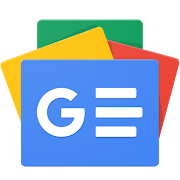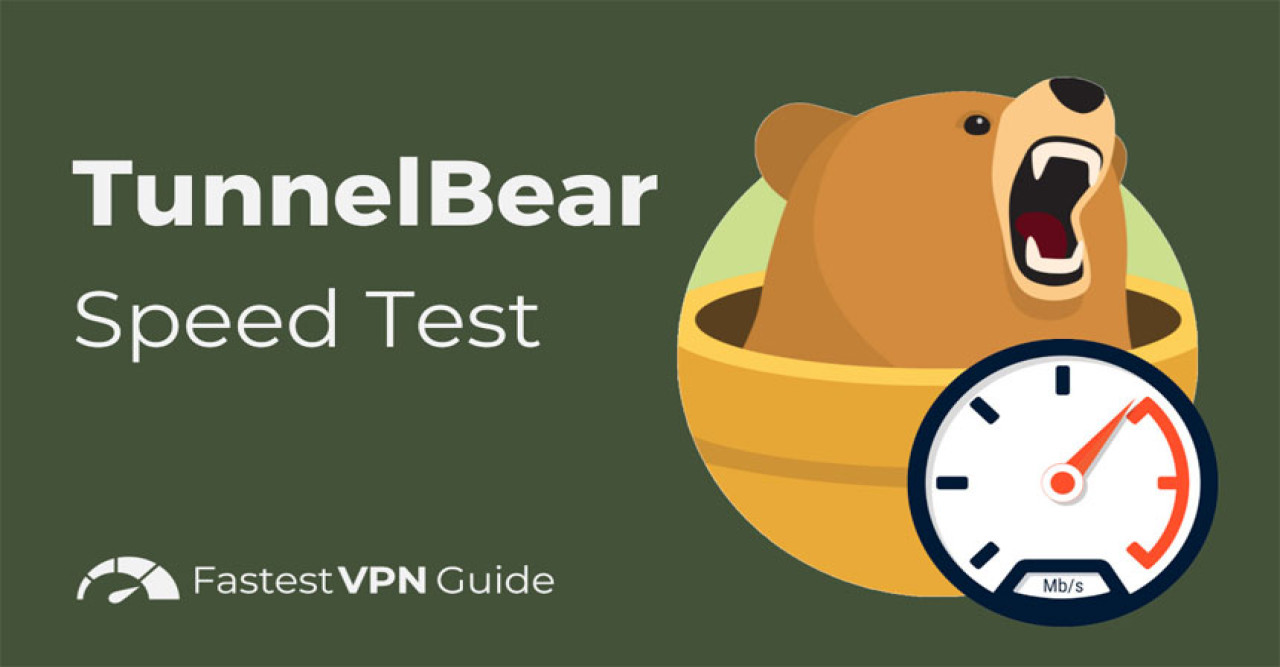Welcome to our step-by-step guide on how to use TunnelBear VPN. VPN stands for Virtual Private Network. It helps you browse the internet safely. Let's get started!
What is TunnelBear VPN?
TunnelBear VPN is a tool that makes your internet connection secure. It hides your IP address. It also encrypts your data. This means no one can see what you are doing online.
Why Use TunnelBear VPN?
There are many reasons to use TunnelBear VPN. Here are a few:
- Privacy: It keeps your online activity private.
- Security: It protects your data from hackers.
- Access: It lets you access websites from different countries.
Step 1: Download TunnelBear VPN
First, you need to download TunnelBear VPN. Here is how to do it:
- Go to the TunnelBear website: TunnelBear.com.
- Click on the "Get TunnelBear" button.
- Choose your device. TunnelBear works on Windows, Mac, iOS, and Android.
- Click "Download." The download will start automatically.
Step 2: Install TunnelBear VPN
After downloading, you need to install TunnelBear. Follow these steps:
- Open the downloaded file.
- Follow the on-screen instructions. Click "Next" or "Continue."
- Wait for the installation to complete.
Step 3: Create a TunnelBear Account
You need an account to use TunnelBear. Here is how to create one:
- Open the TunnelBear app.
- Click "Sign Up."
- Enter your email and create a password.
- Click "Create Account."
- Check your email for a verification link. Click the link to verify your account.
Step 4: Log In to TunnelBear
Now that you have an account, you can log in:
- Open the TunnelBear app.
- Enter your email and password.
- Click "Log In."
Step 5: Choose a Server Location
TunnelBear lets you choose where you want to appear online. This is called a server location. Here is how to choose one:
- Open the TunnelBear app.
- You will see a map with different countries.
- Click on the country you want to connect to.
- The bear will dig a tunnel to that country. Wait for the connection.
Step 6: Turn On the VPN
Now you are ready to turn on the VPN:
- In the TunnelBear app, click the switch to turn on the VPN.
- The bear will growl and the tunnel will light up.
- Now you are connected! Your internet is secure.
Step 7: Browse the Internet Safely
Now you can browse the internet safely. Here are some tips:
- Keep the VPN on while you browse.
- If you need to change locations, go back to the map and choose a new country.
- When you are done, you can turn off the VPN by clicking the switch again.
Additional Features of TunnelBear VPN
TunnelBear has some cool features. Here are a few:
- VigilantBear: This feature keeps you safe if your connection drops. It blocks all unsecured traffic.
- GhostBear: This makes your VPN traffic look like regular internet traffic. It helps you get past VPN blocks.
- RememBear: This is a password manager that helps you keep your passwords safe.
Troubleshooting Common Issues
Sometimes, you might face issues. Here are some common problems and how to fix them:
| Issue | Solution |
|---|---|
| Can't connect to a server | Try a different server location. Restart the app. |
| Slow internet speed | Change to a closer server. Turn off background apps. |
| App crashing | Update the app. Restart your device. |
Frequently Asked Questions
What Is Tunnelbear Vpn?
Tunnelbear VPN is a service that secures your internet connection and masks your IP address.
How Do I Install Tunnelbear Vpn?
Download Tunnelbear from its official website or app store, then follow the installation instructions.
Is Tunnelbear Vpn Free?
Tunnelbear offers a free plan with limited data. For more features, consider their paid plans.
How To Connect To Tunnelbear Vpn?
Open the Tunnelbear app, select a country, and toggle the switch to connect.
Conclusion
Using TunnelBear VPN is easy and secure. Follow these steps to get started. Remember to keep your VPN on for safety. Happy browsing!